Friday, June 25, 2010
The Q-quote mechanism
Tuesday, June 22, 2010
Saturday, June 19, 2010
Deploy Multiple Repositories in Oracle OBIEE
Deploy Multiple Repositories in Oracle OBIEE:
1. Open the NQSConfig.ini File in the following location
“E:\oracle\bise1\bi\server\Config “
2. Add multiple repositories under [REPOSITORY] like below
[ REPOSITORY]
ROADMAP = ROADMAP.rpd, DEFAULT;
ROADMAP_VASS = ROADMAP_VASS.rpd;
3. Open Microsoft ODBC Administrator. Move to “System DSN “ tab
4. Choose “ADD” Button to Add New Service. And on the pop up list choose Oracle BI server and proceed as in the below image.
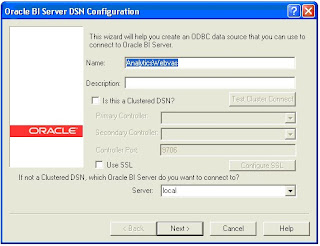
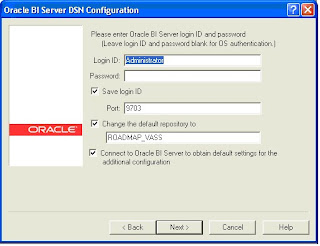
And then Press “ Finish ”.
5. Go to the Location “E:\oracle\bise1\bidata\web\config”.
Copy “instanceconfig.xml “ File and Save as another file with Different Name.
Edit
Server. Next to that add the following
And change the catalog path to the location you have copied the catalog root directory.
6. Go to Oracle BI Enterprise Manager , Application Tab.
Then press next to proceed to the next step.
Then press Next and Press Deploy .
7. Go to the Location “ E:\oracle\bise1\bi\oc4j_bi\j2ee\home\applications “ you will find the folder named “ Vass “ in that move to “E:\oracle\bise1\bi\oc4j_bi\j2ee\home\applications\analyticsvs\analytics”
And replace the “ res “ file with that of original analytics folder in application folder .
And move to “WEB-INF “ you will find a “web.xml” file .open the file in the notepad edit port no 9710 as 9711 specified in the “instanceconfig.xml “ file.
8. Go to command Prompt. Type the following
sc create sawsvc2 binpath= SEARCHFORMEPLEASE displayname= "Oracle BI Presentation Server 2"
9. open Registry editor through run Prompt. Go to “HKEY_LOCAL_MACHINE\SYSTEM\CurrentControlSet\Services\sawsvc2”
Edit the Image Path Value "E:\oracle\bise1\bi\web\bin\sawserver.exe" /service /c E:\oracle\bise1\bidata\web\config\instanceconfigvs.xml
10. Go to Services and you should see Oracle BI Presentation Server 2 which when started should bring up your new Presentation Services.





